F5 BigIP Initial Setup and Configuration
In this blog post we'll setup and configure a standalone F5 Application Delivery Controller (commonly referred as load balancer). We'll be using a BigIP VM appliance for this lab. Before we begin, we should have following information handy.
- BIG-IP base registration key
- Internal/External self IP address, netmask, and default gateway
- IP address on the management route
3. Next step is to enable the modules out of licensed ones, that we want to use.
4. Its time to configure network settings now. We'll be setting up this BigIP in a single armed mode, where a single interface will be used with VLANs trunked though it. Create a VLAN and assign an interface to it which will be forwarding the traffic for this VLAN with tag (or without tag)
5. Create a Self IP and associate it with the VLAN we just created.
6. Create a default route, so that BigIP can reach to other networks.
So this completes our Initial configuration of BigIP. In out next post, we'll be creating adding a web server behind the load balancer by creating, VIP, pools, nodes, health monitors, SSL Certification Creation, etc. Go to post F5 BigIP - Setting up Virtual Server with SSL Offload.







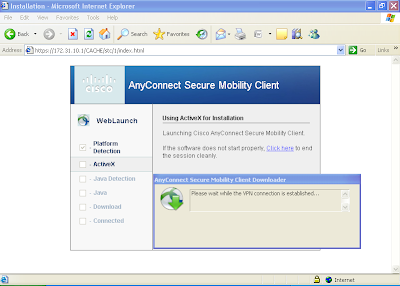
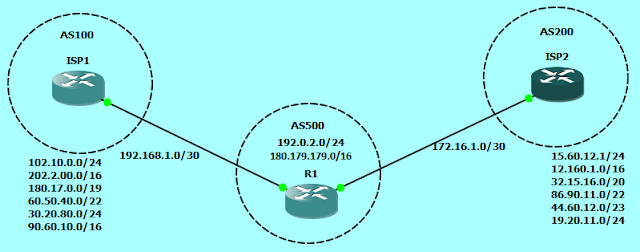
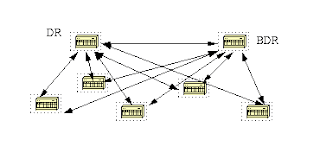
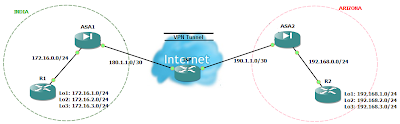
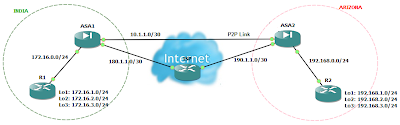
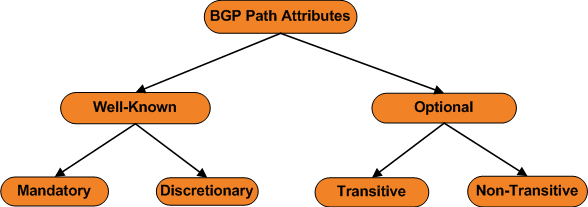
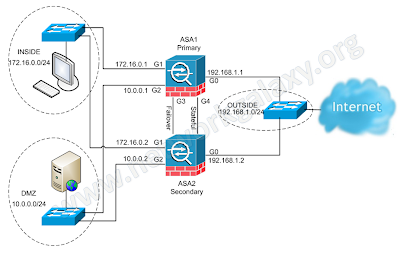
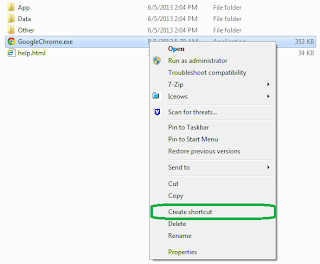
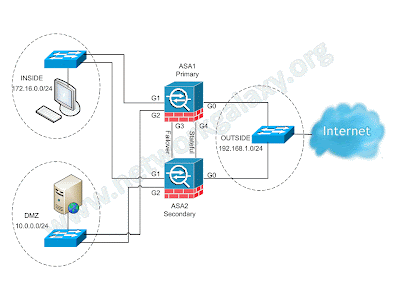
Comments
Post a Comment