GNS3 Configuration For Running Cisco ASA
Settings for running a Cisco ASA 8.0(2)
Identifier Name: ASA802
RAM: 256 MiB
Qemu Options: -hdachs 980,16,32 -vnc :1
Initrd: asa802-k8.initrd.gz
Kernel: asa802-k8.kernel
Kernel Cmd Line: console=ttyS0,9600n8 bigphysarea=16384 auto nousb ide1=noprobe hda=980,16,32
Settings for running a Cisco ASA 8.4(2)
Identifier Name: ASA842
RAM: 256 MiB
Qemu Options: -m 1024 -icount auto -hdachs 980,16,32
Initrd: asa842-initrd
Kernel: asa842-vmlinuz
Kernel Cmd Line: -append ide_generic.probe_mask=0x01 ide_core.chs=0.0:980,16,32 auto nousb console=ttyS0,9600 bigphysarea=65536
Settings for running two Cisco ASA 8.4(2)
For first ASA
Identifier Name: ASA842_1
RAM: 256 MiB
Qemu Options: -vnc none -vga none -m 1024 -icount auto -hdachs 980,16,32
Initrd: asa842-initrd
Kernel: asa842-vmlinuz
Kernel Cmd Line: -append ide_generic.probe_mask=0x01 ide_core.chs=0.0:980,16,32 auto nousb console=ttyS0,9600 bigphysarea=65536
RAM: 256 MiB
Qemu Options: -vnc none -vga none -m 1024 -icount auto -hdachs 980,16,32
Initrd: asa842-initrd
Kernel: asa842-vmlinuz
Kernel Cmd Line: -append ide_generic.probe_mask=0x01 ide_core.chs=0.0:980,16,32 auto nousb console=ttyS0,9600 bigphysarea=65536
For second ASA
Identifier Name: ASA842_2
RAM: 256 MiB
Qemu Options: -vnc :2 none -vga none -m 1024 -icount auto -hdachs 980,16,32
Initrd: asa842-initrd
Kernel: asa842-vmlinuz
Kernel Cmd Line: -append ide_generic.probe_mask=0x01 ide_core.chs=0.0:980,16,32 auto nousb console=ttyS0,9600 bigphysarea=65536
RAM: 256 MiB
Qemu Options: -vnc :2 none -vga none -m 1024 -icount auto -hdachs 980,16,32
Initrd: asa842-initrd
Kernel: asa842-vmlinuz
Kernel Cmd Line: -append ide_generic.probe_mask=0x01 ide_core.chs=0.0:980,16,32 auto nousb console=ttyS0,9600 bigphysarea=65536
Activation Key for ASA 8.4
activation-key 0x4a3ec071 0x0d86fbf6 0x7cb1bc48 0x8b48b8b0 0xf317c0b5
activation-key 0xb23bcf4a 0x1c713b4f 0x7d53bcbc 0xc4f8d09c 0x0e24c6b6
Limit CPU Utilization in GNS3 for running IOS
You can use IdlePC for limiting the CPU usage while running IOS routers. In addition to IdlePC, you can try the below steps to further limit the CPU usage.
Click in the Dynagen management console at the bottom of the page. Enter the command:
idlepc idlemax /all 100
Check your CPU utilisation now. It will probably have dropped. If it hasn't dropped enough, you can try another value. eg:
idlepc idlemax /all 10
Limit CPU utilization in GNS3 for running ASA
There are no idle-pc values available for PIX firewalls at this time. Instead, you may use third-party software to control your CPU usage. There are a variety of products on the market. The one that I use for Windows is called BES and is a free download.
You can set the control value to -60%, at which ASA works fine without much lagging on Intel Core i5 machine. Of-course you can tune it more than that like -70% or -75% to further reduce the CPU utilization.
Terminal command for using SecureCRT
"C:\Program Files\VanDyke Software\SecureCRT\SecureCRT.exe" /SCRIPT securecrt.vbs /ARG %d /T /TELNET 127.0.0.1 %p

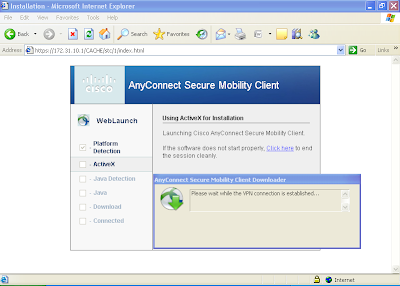
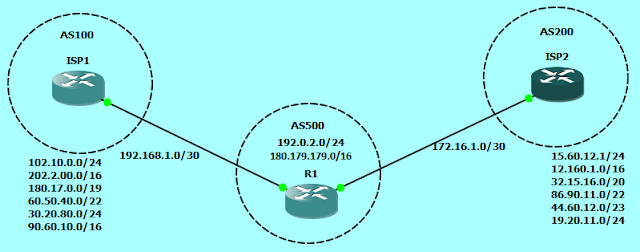
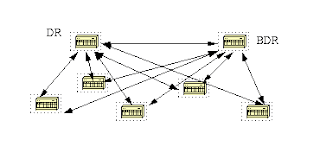
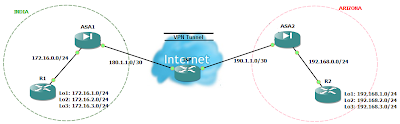
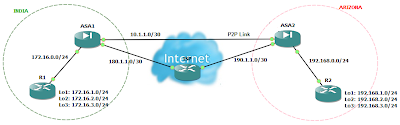
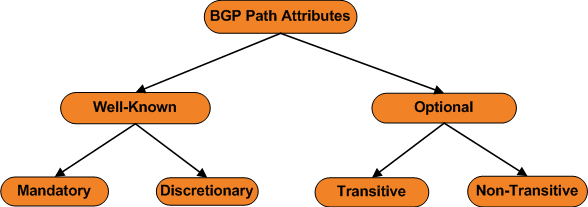
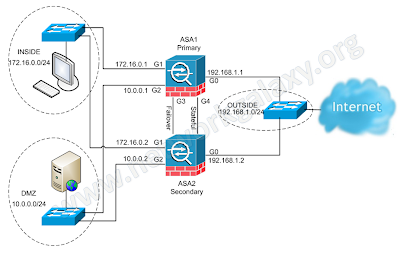
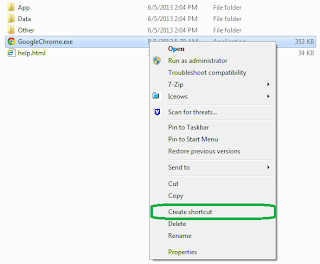
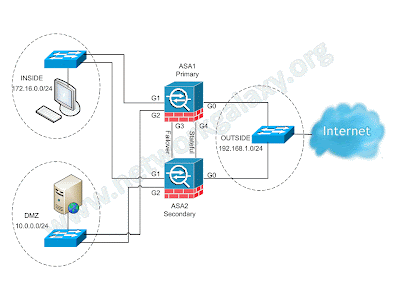
Thanks Prashant,
ReplyDeleteHi how could i use switch in gns3?
ReplyDelete