How to Install VMware Tools on CentOS Linux
Here you can see how to install VMware tools on a CentOS Linux VM.



1. Navigate to VM >> Install/Reinstall VMware Tools...
2. Open Terminal application and run the command df. Locate the filesystem with VMware Tools
3. Create a directory VMtools and mount /dev/sr0 on it.
[root@localhost /]# mkdir /mnt/VMtools[root@localhost /]# mount /dev/sr0 /mnt/VMtools
4. locate the VMwareTools tar file and extract it.
[root@localhost /]# ls /mnt/VMtoolsmanifest.txt VMwareTools-10.3.2-9925305.tar.gz vmware-tools-upgrader-64run_upgrader.sh vmware-tools-upgrader-32[root@localhost /]# tar -xvf /mnt/VMtools/VMwareTools-10.3.2-9925305.tar.gz
5. Locate the extracted directory vmware-tools-dirstrib in home directory
[root@localhost /]# lsbin dev home lib64 mnt proc run srv tmp varboot etc lib media opt root sbin sys usr vmware-tools-distrib
6. Execute vmware-install.pl
[root@localhost /]# vmware-tools-distrib/vmware-install.pl

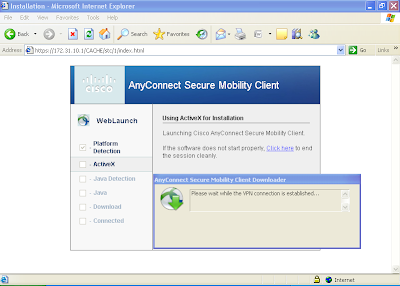
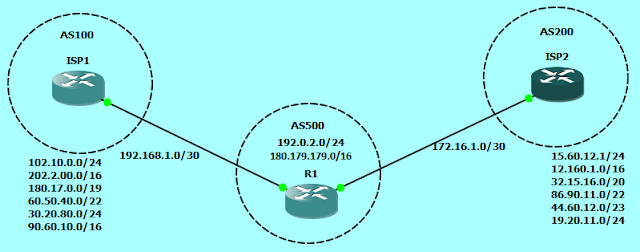
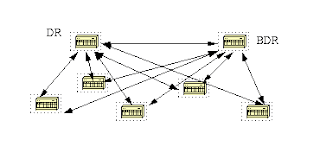
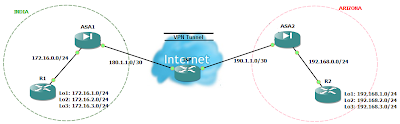
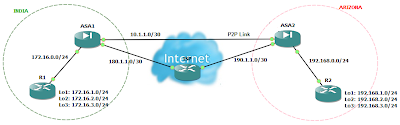
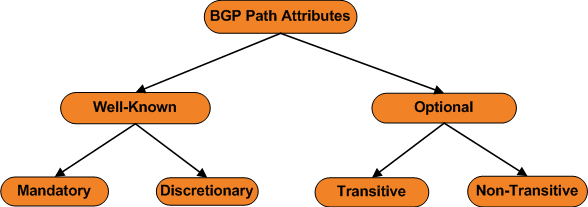
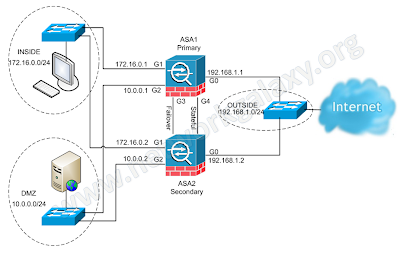
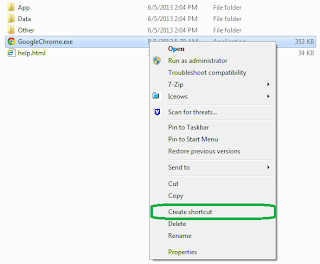
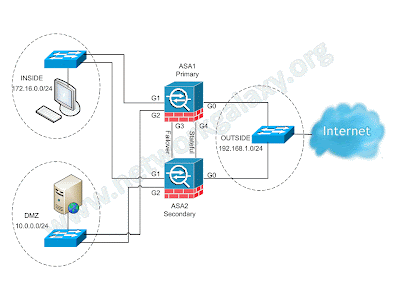
Comments
Post a Comment