Stacked Switches
A stackable switch is a network switch that is fully functional operating standalone but which can also be set up to operate together with one or more other network switches, with this group of switches showing the characteristics of a single switch but having the port capacity of the sum of the combined switches. Following are some of the benefits of stacked switches.
1. Physical switch
stacking provides is built-in redundancy and increased availability. Data path redundancy is built into the stacking architecture as there are two physical paths between any two stack members
To see Stack operation and member status, use the Cisco IOS Software CLI command “show switch.” This command gives the basic information, including number of members, which member is the master, and state of all members. Here is a sample output of the command:
C2960S-48# show switch
Switch/Stack Mac Address : 0022.bdc4.1d80
H/W Current
Switch# Role Mac Address Priority Version State
----------------------------------------------------------
*1 Master 0022.bdc4.1d80 14 1 Ready
2 Member 0022.bdc4.2300 1 1 Ready
3 Member ec30.912e.2380 1 1 Ready
4 Member 0026.0ac1.3e00 1 1 Ready
The preceding example shows that member 1 is the master. The master has stack priority of 14. All other members have the default stack priority of 1. The state of all members is ready.
Other possible stack member states are:
● “progressing”: booting up.
● “mismatch” :a hardware or software mismatch is preventing the member from fully joining.
● “provisioned”: this member has been configured, but it is not part of the stack and has never been part of the stack.
● “removed”: if there are stack members that are not currently powered on or were removed from the stack, these members would have the state “removed.”
The MAC address of the master is used as the MAC address of the logical stack. This is the base MAC address from the master, and it will be used for all IP communications, as well as Cisco Discovery Protocol data exchange and Spanning Tree Protocol.
To view other operational aspects of the stack, these commands are useful:
● Show version: view the Cisco IOS Software version of all stack members. Useful if there is a mismatch.
● Show switch neighbors: view which members are connected to which stack ports.
● Show switch stack-ports: state of the stack ports on each member.
To determine stack port connectivity and operational status, use the commands “show switch stack-ports” and “show switch neighbors.”
When multiple physical members are present in the stack, one of the members will be elected as the stack master. There can only be one master and up to three backups 1:3.
The election rules used by Stack in choosing a master are applied in this order:
1. Switch that is the current master
2. Switch with higher priority
3. Switch that has configuration file
4. Switch with highest uptime
5. Switch with lowest MAC address block
When new switches join an existing stack, then rules 1 and 2 will be applied.
When two standalone switches are joined together, having no switch priority configured, and both having existing configuration files, then the switch with the longest uptime will be chosen.
To have a specific member elected as master, two methods can be used.
1. Set the priority of the desired member to be higher than all other members. This is rule 2 above.
a. Example of configuring member 1 to have priority 14:
C2960S-48(config)#switch 1 priority 14
b. A reboot of the current master will be required after this to change the active master. Just configuring the priority will not by itself change the active master. Save the configuration before rebooting.
2. When the switches boot, and after they have completed power-on self-test (POST), there is a delay of approximately 2 minutes while the switches wait for all switches that could be in the stack to boot. This 2-minute delay is called the election window. Network administrators can take advantage of this window by first powering up only the desired master switch. Once the election window closes, this switch will become the master of a stack of one. Any subsequent switches that boot after the first switch will become members of the existing stack.
The switch with the lowest MAC address is used to break the tie in those scenarios in which the other rules cannot be applied.
For brand new switches, with no configuration, all powered at the same time, the switch with the lowest MAC address will be the master. It is not practical to orient and deploy switches in a stack based on MAC address. To create a new stack with the correct physical member as the master, the network administrator must use the “uptime” rule. To reliably make any new switch the master, it must be powered up first. Subsequent switches should not be powered up until the election window is complete and the first switch has become the master
Each member retains its own member number through a reboot or a power cycle. When a member boots into a stack, the member announces its member number to the stack. If there is no conflict, the member number is retained. If there is a conflict with two different physical members having the same number, then the first member to join the stack retains its number, and the newest member must change its number. The next available member number is assigned to the switch in such a conflict situation.
• A switch stack can have up to nine stacking-capable switches
• A switch stack always has one active switch and one standby switch.
• The active switch contains the saved and running configuration files for the switch stack. The configuration files include the system-level settings for the switch stack and the interface-level settings for each stack member.
• Each stack member has a current copy of these files for back-up purposes.
• Switch stacks running the LAN Base image do not support Layer 3 features.
• The active switch automatically elects a standby switch within the stack.
• The active switch creates and updates all the switching, routing and wireless information and constantly synchronizes that information with the standby switch
• A working stack can accept new members or delete old ones without service interruption.
• When a single link in a full ring stack becomes inoperable, there is a disruption in the forwarding of packets, and the stack moves to a half ring. With Catalyst 3850 switches this disruption of traffic (or stack convergence time) takes milliseconds
• The operation of the switch stack continues uninterrupted during membership changes unless you remove the active switch or you add powered-on standalone switches or switch stacks.
• Adding powered-on switches (merging) causes all switches to reload and elect a new active switch from among themselves. The newly elected active switch retains its role and configuration. All other switches retain their stack member numbers and use the stack configuration of the newly elected active switch.
• Removing powered-on stack members causes the switch stack to divide (partition) into two or more switch stacks, each with the same configuration. This can cause:
• An IP address conflict in your network. If you want the switch stacks to remain separate, change the IP address or addresses of the newly created switch stacks.
• A MAC address conflict between two members in the stack. You can use the stack-mac update force command to resolve the conflict.
If a newly created switch stack does not have an active switch or standby switch, the switch stack will reload and elect a new active switch.
1. Simplified Network Management
Multiple physical switches in a stack appear as a single logical switch. This eases management overhead because there are fewer devices in the network to manage. A single IP address is used to manage the logical switch. All manageable entities (for example, Ethernet interfaces and VLANs) on all physical switches can be configured and managed from the logical switch. The logical switch will appear as a single entity in the network. In a Layer 2 network, the logical switch will appear as a single spanning-tree entity.2. Improved backplane
A series of switches, when stacked together, improves the backplane of the switches in stack.3. Scalability and Deploying flexibility
Adding members to a stack and replacing physical units are much easier when multiple switches are combined into a Stack group. Since the stack retains the configuration, there is no need to back up the configuration prior to removing the switch. Conversely, when a new member is inserted into the stack, the configuration of the stack is pushed to the new member4. Availability and Redundancy
Stacking increases Ethernet switch availability by providing redundancy for both- the physical switch and
- the uplink
1. Physical switch
stacking provides is built-in redundancy and increased availability. Data path redundancy is built into the stacking architecture as there are two physical paths between any two stack members
 |
| Figure 1 |
2. Uplink
Figure 2 shows two ways to deploy Ethernet switches at the access layer. In each case four switches are connected to a Cisco Catalyst 6509 Switch. The deployment scenario on the left shows four switches that are colocated in the same wiring closet, but are not stacked. Each standalone switch on the left has two uplinks to the distribution layer switch that are combined in an EtherChannel group. The four switches on the right are stacked together with Stack. The stack has four uplinks to the distribution layer switch. Because Stack supports EtherChannel grouping of Ethernet interfaces across the stack members, the four uplinks are grouped together into a single EtherChannel group. All the benefits of EtherChannel grouping are retained when switches are placed into a stack.
 |
| Figure 2 |
Stack Operations
To see Stack operation and member status, use the Cisco IOS Software CLI command “show switch.” This command gives the basic information, including number of members, which member is the master, and state of all members. Here is a sample output of the command:
C2960S-48# show switch
Switch/Stack Mac Address : 0022.bdc4.1d80
H/W Current
Switch# Role Mac Address Priority Version State
----------------------------------------------------------
*1 Master 0022.bdc4.1d80 14 1 Ready
2 Member 0022.bdc4.2300 1 1 Ready
3 Member ec30.912e.2380 1 1 Ready
4 Member 0026.0ac1.3e00 1 1 Ready
The preceding example shows that member 1 is the master. The master has stack priority of 14. All other members have the default stack priority of 1. The state of all members is ready.
Other possible stack member states are:
● “progressing”: booting up.
● “mismatch” :a hardware or software mismatch is preventing the member from fully joining.
● “provisioned”: this member has been configured, but it is not part of the stack and has never been part of the stack.
● “removed”: if there are stack members that are not currently powered on or were removed from the stack, these members would have the state “removed.”
The MAC address of the master is used as the MAC address of the logical stack. This is the base MAC address from the master, and it will be used for all IP communications, as well as Cisco Discovery Protocol data exchange and Spanning Tree Protocol.
To view other operational aspects of the stack, these commands are useful:
● Show version: view the Cisco IOS Software version of all stack members. Useful if there is a mismatch.
● Show switch neighbors: view which members are connected to which stack ports.
● Show switch stack-ports: state of the stack ports on each member.
To determine stack port connectivity and operational status, use the commands “show switch stack-ports” and “show switch neighbors.”
Stack Election Rules
When multiple physical members are present in the stack, one of the members will be elected as the stack master. There can only be one master and up to three backups 1:3.
The election rules used by Stack in choosing a master are applied in this order:
1. Switch that is the current master
2. Switch with higher priority
3. Switch that has configuration file
4. Switch with highest uptime
5. Switch with lowest MAC address block
When new switches join an existing stack, then rules 1 and 2 will be applied.
When two standalone switches are joined together, having no switch priority configured, and both having existing configuration files, then the switch with the longest uptime will be chosen.
To have a specific member elected as master, two methods can be used.
1. Set the priority of the desired member to be higher than all other members. This is rule 2 above.
a. Example of configuring member 1 to have priority 14:
C2960S-48(config)#switch 1 priority 14
b. A reboot of the current master will be required after this to change the active master. Just configuring the priority will not by itself change the active master. Save the configuration before rebooting.
2. When the switches boot, and after they have completed power-on self-test (POST), there is a delay of approximately 2 minutes while the switches wait for all switches that could be in the stack to boot. This 2-minute delay is called the election window. Network administrators can take advantage of this window by first powering up only the desired master switch. Once the election window closes, this switch will become the master of a stack of one. Any subsequent switches that boot after the first switch will become members of the existing stack.
The switch with the lowest MAC address is used to break the tie in those scenarios in which the other rules cannot be applied.
For brand new switches, with no configuration, all powered at the same time, the switch with the lowest MAC address will be the master. It is not practical to orient and deploy switches in a stack based on MAC address. To create a new stack with the correct physical member as the master, the network administrator must use the “uptime” rule. To reliably make any new switch the master, it must be powered up first. Subsequent switches should not be powered up until the election window is complete and the first switch has become the master
Configuring a Backup Master
It is a good practice to configure another switch to be the backup should the primary master fail. Configuring a backup master makes a switchover predictable in case of primary master failure. Any member will be secondary master with a priority value greater than 1 and just less than the priority of the masterDetermining the Member Number
For brand new switches the order in which switches are powered up initially is also the order the member numbers will be assigned. Brand new switches do not have a member number and default to member 1. As new switches join an existing stack, the new member is assigned the next available member number. When the second switch is powered on, it is assigned member number 2. When the third switch is powered on, it is assigned member number 3. And so on.Each member retains its own member number through a reboot or a power cycle. When a member boots into a stack, the member announces its member number to the stack. If there is no conflict, the member number is retained. If there is a conflict with two different physical members having the same number, then the first member to join the stack retains its number, and the newest member must change its number. The next available member number is assigned to the switch in such a conflict situation.
Quick Points about Stack
• All the switches in the switch stack need to be running the same license level as the active switch.• A switch stack can have up to nine stacking-capable switches
• A switch stack always has one active switch and one standby switch.
• The active switch contains the saved and running configuration files for the switch stack. The configuration files include the system-level settings for the switch stack and the interface-level settings for each stack member.
• Each stack member has a current copy of these files for back-up purposes.
• Switch stacks running the LAN Base image do not support Layer 3 features.
• The active switch automatically elects a standby switch within the stack.
• The active switch creates and updates all the switching, routing and wireless information and constantly synchronizes that information with the standby switch
• A working stack can accept new members or delete old ones without service interruption.
• When a single link in a full ring stack becomes inoperable, there is a disruption in the forwarding of packets, and the stack moves to a half ring. With Catalyst 3850 switches this disruption of traffic (or stack convergence time) takes milliseconds
Changes to Switch Stack Membership
• If you replace a stack member with an identical model, the new switch functions with exactly the same configuration as the replaced switch, assuming that the new switch (referred to as the provisioned switch) is using the same member number as the replaced switch.• The operation of the switch stack continues uninterrupted during membership changes unless you remove the active switch or you add powered-on standalone switches or switch stacks.
• Adding powered-on switches (merging) causes all switches to reload and elect a new active switch from among themselves. The newly elected active switch retains its role and configuration. All other switches retain their stack member numbers and use the stack configuration of the newly elected active switch.
• Removing powered-on stack members causes the switch stack to divide (partition) into two or more switch stacks, each with the same configuration. This can cause:
• An IP address conflict in your network. If you want the switch stacks to remain separate, change the IP address or addresses of the newly created switch stacks.
• A MAC address conflict between two members in the stack. You can use the stack-mac update force command to resolve the conflict.
If a newly created switch stack does not have an active switch or standby switch, the switch stack will reload and elect a new active switch.

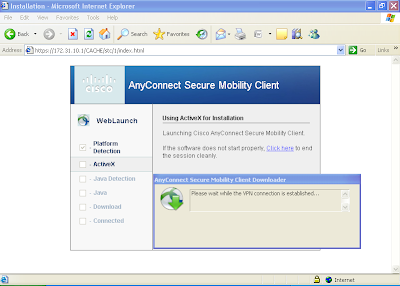
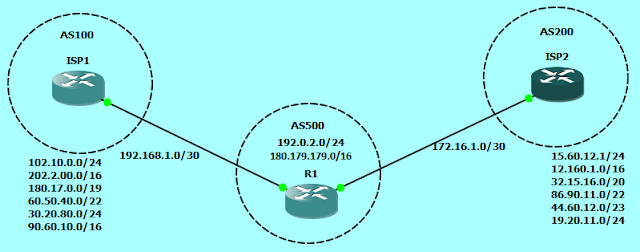
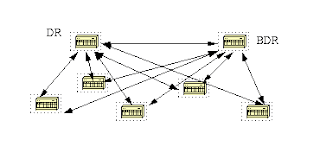
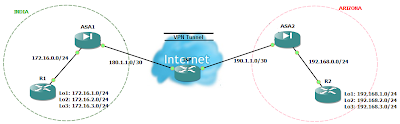
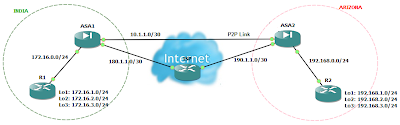
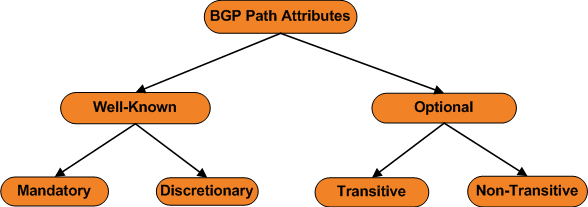
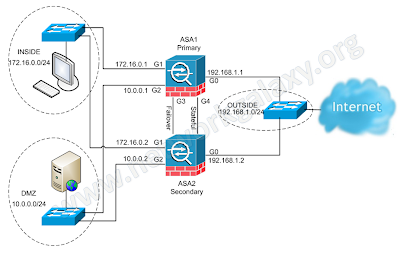
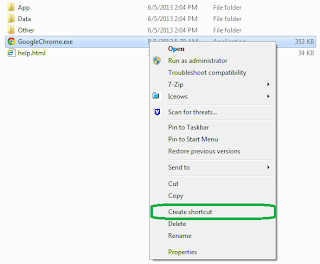
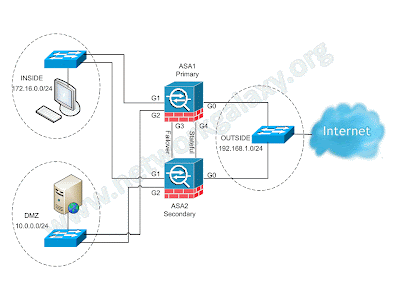
Comments
Post a Comment