Cisco IOS Archiving for Configuration Backup
Configuration backup is an important part of network administration. When there are multiple nodes (routers/switches) in a network, some kind of automation is needed to take regular backups. Apart from third party applications like rancid (free) and Kiwi CatTools (free/paid), you can use Cisco's IOS archiving feature for regular configuration backups. In this article, we'll configure a Cisco router to send configuration backup to a FTP server.
First we need to configure the FTP parameters, so that router can authenticate to FTP server.
Now configure the archive section to define the backup path and schedule.
You should get the backup configuration files in the below name format on the FTP server.
Router1_-Nov--4-03-29-47.807.conf-1
where, Router1 is hostname of the router,
Nov is the month
4 is the day
03 is the time in hours
29 is the time in minutes
47 is the time in seconds
& 807 is the time in milliseconds
First we need to configure the FTP parameters, so that router can authenticate to FTP server.
Router1(config)# ip ftp username ftpuser
Router1(config)# ip ftp password ftppass
Now configure the archive section to define the backup path and schedule.
archiveIn the above commands, write-memory command will trigger the configuration backup whenever someone writes the configuration to nvram. And the time-period 1440 commands will instruct the router to take the configuration backup at every 24hrs.
path ftp://192.168.100.10/$h_$t.conf
write-memory
time-period 1440
You should get the backup configuration files in the below name format on the FTP server.
Router1_-Nov--4-03-29-47.807.conf-1
where, Router1 is hostname of the router,
Nov is the month
4 is the day
03 is the time in hours
29 is the time in minutes
47 is the time in seconds
& 807 is the time in milliseconds

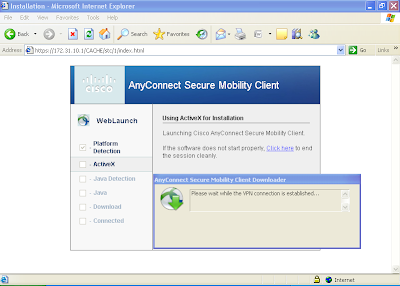
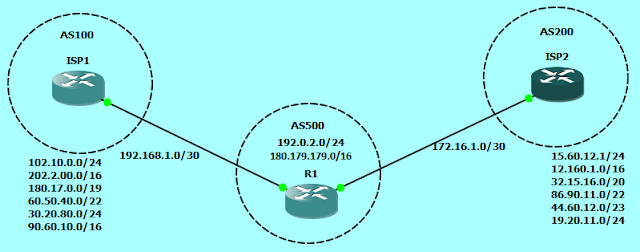
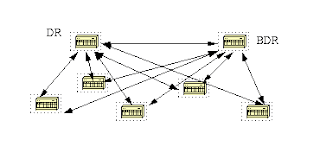
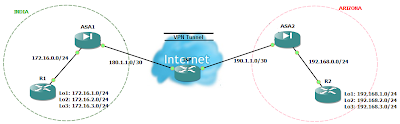
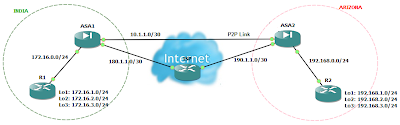
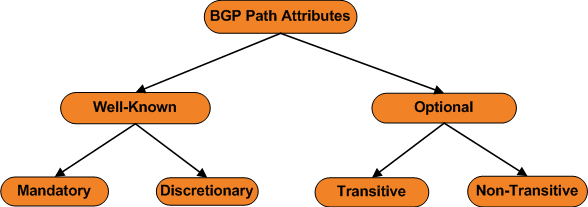
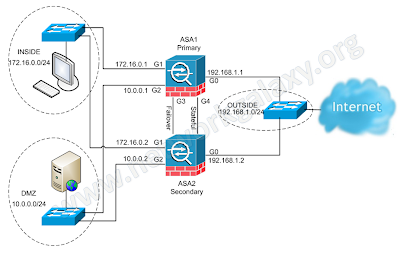
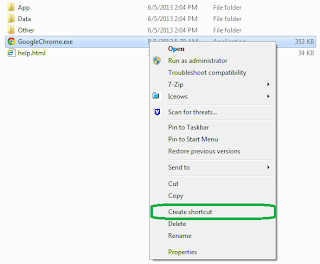
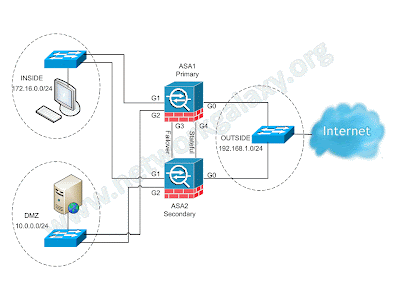
Comments
Post a Comment